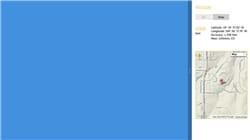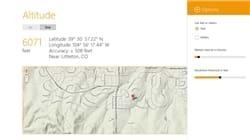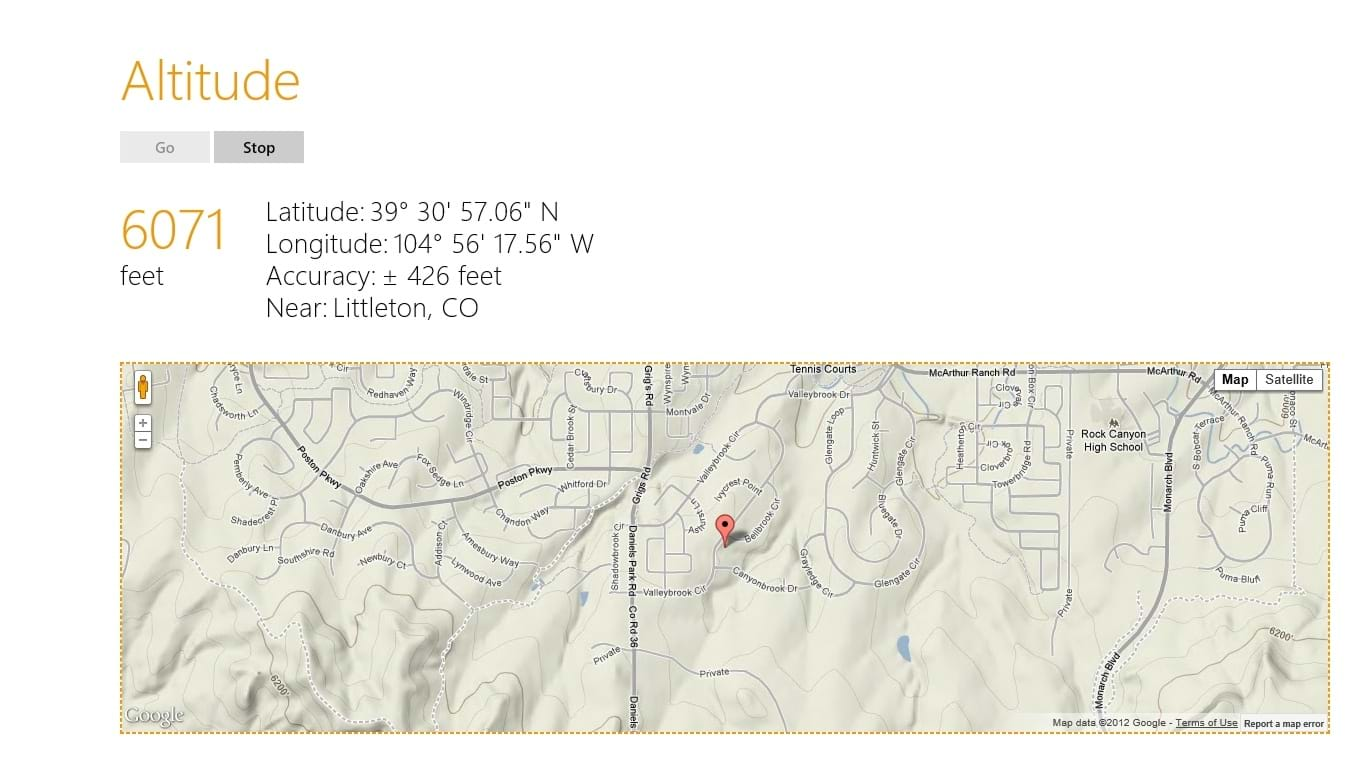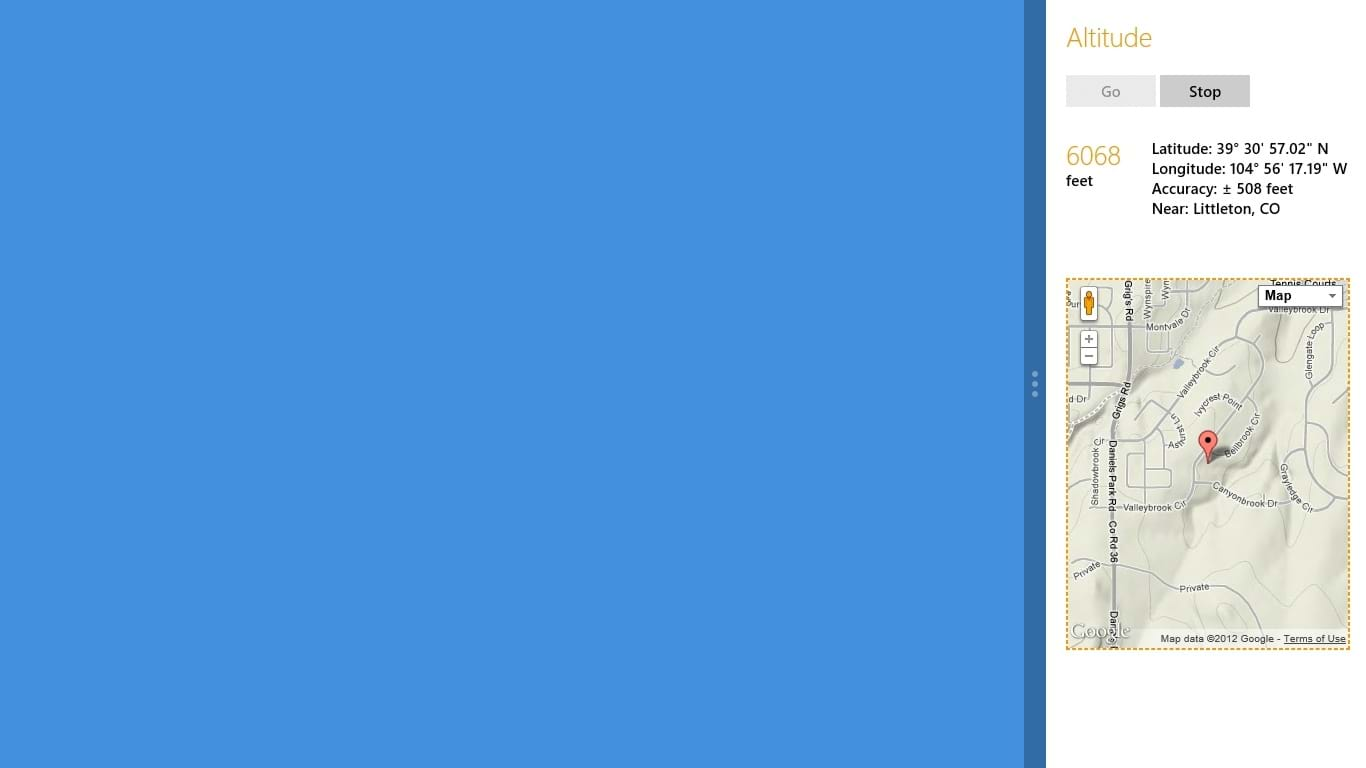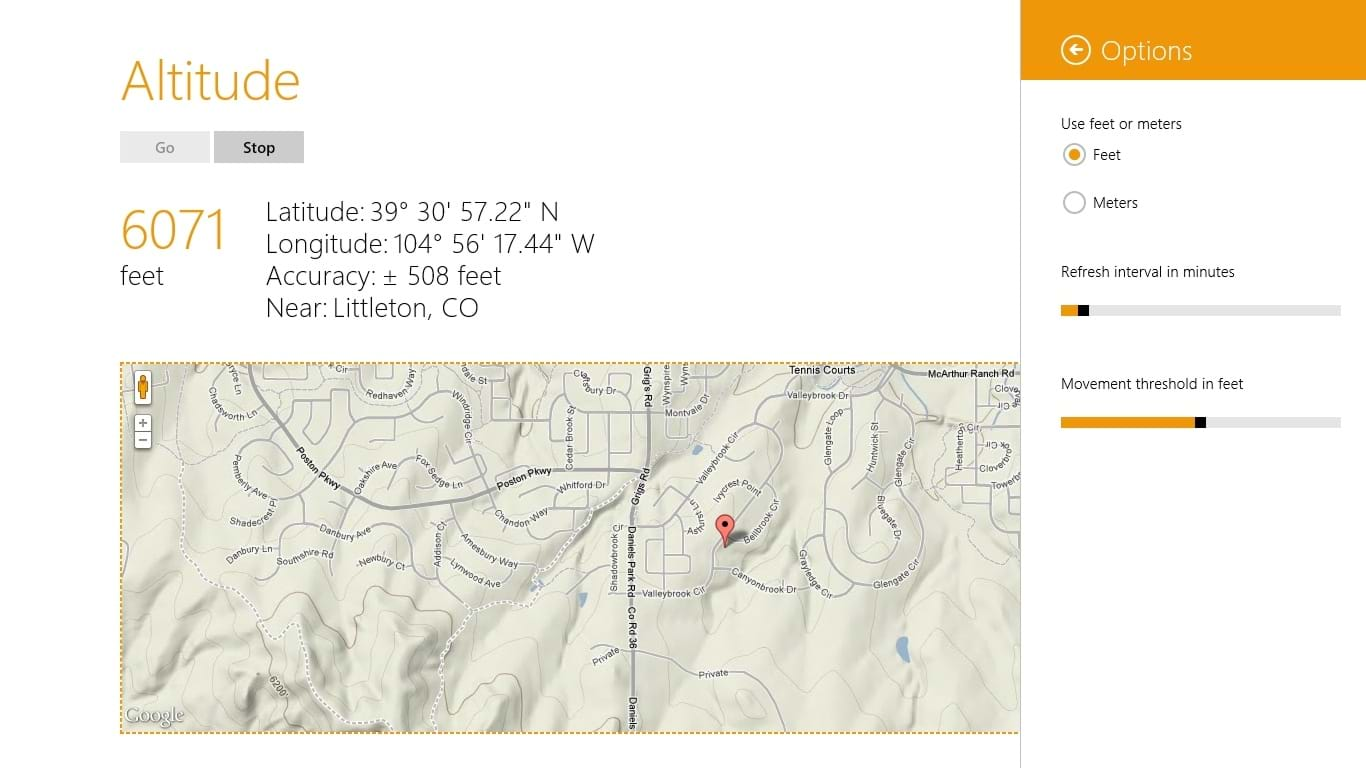Altitude was created by Volare Software. Support for this application is available through our website. Altitude uses roaming storage for your chosen options in the Settings screen. This allows you to have the same options across devices.
Altitude does not collect, store, or transmit any personally identifying information with this application with the following exceptions:
Location information
Altitude gets your geolocation information through your device's GPS, cellular, wifi, network, and/or internet connection. This information is used to display your location, including your current altitude, latitude, longitude, and terrain map location.
Your location information is not stored on your device, transmitted to Volare Software, Inc. or any other company or government entity, and is destroyed when the application is terminated.
You can disable Altitude's access to your geolocation information any time through Settings > Permissions > Location = Off.
Sharing location information
Altitude lets you optionally share your current location information with your other Windows 11 apps. This is done through Share > Choose the app to send location information to. Your location information isn't sent to these applications unless you share it, and your location information is only sent once, not continuously, when sharing.
You can prevent Altitude from sharing your location information by not using the sharing feature.
Contacting us
If there are any questions regarding this privacy policy, please contact us:
Volare Software
4351 Canyonbrook Drive
Highlands Ranch, Colorado 80130
303-532-5838
AltitudeHelp@volaresoftware.com
Last edited on November 4, 2019.